Blogs
Home / Blog

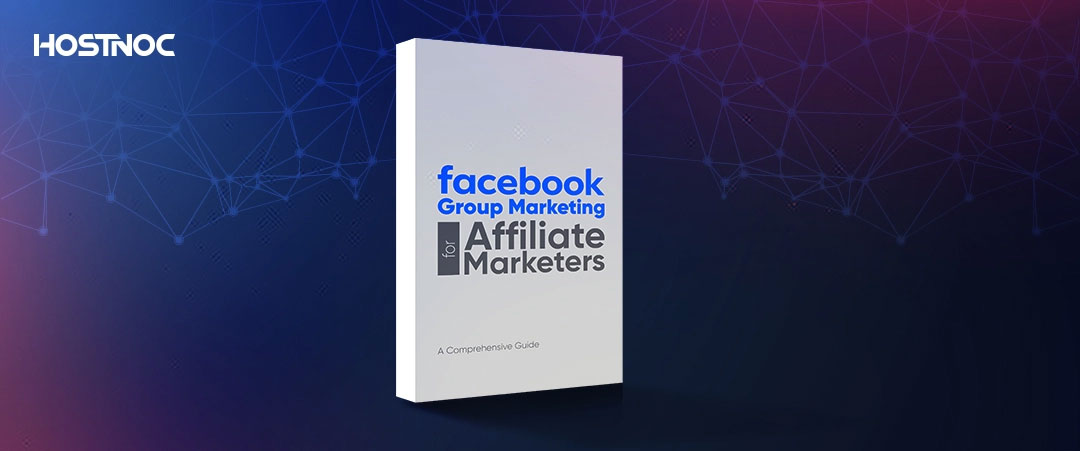
Update Your Python Version is crucial for ensuring that you have access to the latest features, performance improvements and security patches. This guide will walk you through the process of updating Python on various operating systems, ensuring a smooth transition without disrupting your existing projects.
Newer versions of Python come with important security updates that protect your system from vulnerabilities.
Each Python release introduces new features and improvements that can make your code more efficient and easier to write.
Optimizations in newer versions can significantly improve the performance of your Python applications.
Libraries and frameworks often update their requirements to support only the latest versions of Python, so staying up-to-date ensures compatibility.
Read more: Top 10 Most Demanding IT Jobs In 2023
Before you update Python, it’s important to:
Determine the version of Python currently installed by running `python –version` or `python3 –version` in your terminal or command prompt.
Check the Python release notes for the new version to understand the changes and improvements.
Ensure that you have backups of your projects, especially if they depend on specific versions of Python.
Open Command Prompt and type `python –version` to confirm the update.
After updating Python, it is a good idea to update Pip, the package installer for Python. Run:
`
“sh
python -m pip install –upgrade pip
“`
Homebrew is a popular package manager for macOS that makes installing software easier.
If you don’t have Homebrew installed, open Terminal and run:
“`sh
/bin/bash -c “$(curl -fsSL https://raw.githubusercontent.com/Homebrew/install/HEAD/install.sh)”
“`
“`sh
brew install python
“`
“`sh
brew upgrade python
“`
“`sh
brew link –overwrite python
“`
Just like in Windows, update Pip by running:
“`sh
python3 -m pip install –upgrade pip
“`
The process to update Python on Linux can vary depending on the distribution you are using.
Below are steps for Ubuntu, one of the most popular distributions.
“`sh
sudo apt update
“`
“`sh
sudo apt install python3.9
“`
“`sh
sudo update-alternatives –install /usr/bin/python3 python3 /usr/bin/python3.9 1
“`
“`sh
sudo update-alternatives –config python3
“`
Follow the prompt to choose the Python version you want to use.
“`sh
python3 –version
“`
Update Pip to ensure it uses the new Python version:
“`sh
python3.9 -m pip install –upgrade pip
“`
If you need to maintain multiple versions of Python on your system, tools like `pyenv` can help manage different Python versions. `pyenv` allows you to switch between versions easily.
“`sh
sudo apt update; sudo apt install -y make build-essential libssl-dev zlib1g-dev \
libbz2-dev libreadline-dev libsqlite3-dev wget curl llvm \
libncurses5-dev libncursesw5-dev xz-utils tk-dev libffi-dev liblzma-dev \
python-openssl git
“`
“`sh
curl https://pyenv.run | bash
“`
“`sh
export PATH=”$HOME/.pyenv/bin:$PATH”
eval “$(pyenv init –path)”
eval “$(pyenv init -)”
eval “$(pyenv virtualenv-init -)”
“`
“`sh
pyenv install 3.9.0
pyenv global 3.9.0
“`
“`sh
python –version
“`
Updating the Python version is a straightforward process but it requires careful attention to ensure that your environment remains stable and functional. By following these steps, you can enjoy the benefits of the latest Python features, improvements and security enhancements without disrupting your workflow.
Whether you’re on Windows, macOS, or Linux, the process is simple and can be accomplished with a few commands. Always remember to back up your projects and review release notes before making the transition. Did this article help you in updating your python version? Share your feedback with us in the comments section below.
Enter your email to receive the latest news, updates and offers from HostNoc.
