Blogs
Home / Blog


TeamSpeak is a proprietary VoIP based communication tool that enables audio communications on a chat channel. TeamSpeak client software allows users to choose the best server and join the chat channels. Primarily made for gamers, this communication allows players to communicate with their peers in a multiplayer online game.
TeamSpeak server offers support for 32 concurrent users for free. If you want to add more users, you will have to purchase the gamers license, which increases the support of 1024 concurrent players. If you are a business that wants to use it for internal communication and you have thousands of employees, then you will have to purchase the commercial license.
In this article, you will learn about how to set up a TeamSpeak dedicated server for Windows, Mac and Linux operating systems.
Here is a step by step process you can follow to create a TeamSpeak dedicated server for Windows operating systems.
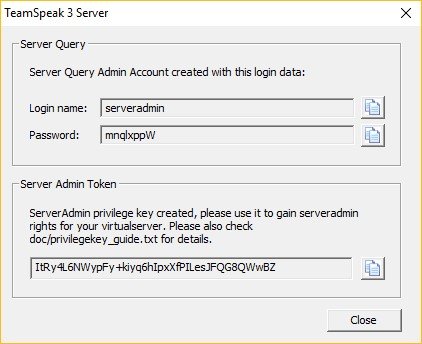
Want to create a TeamSpeak dedicated server on Mac OS? Follow the steps given below.
set TS3SERVER_LICENSE=accept
cd Downloads/teamspeak3-server_mac
/.ts3server
Paste the privilege key to get access to server admin rights
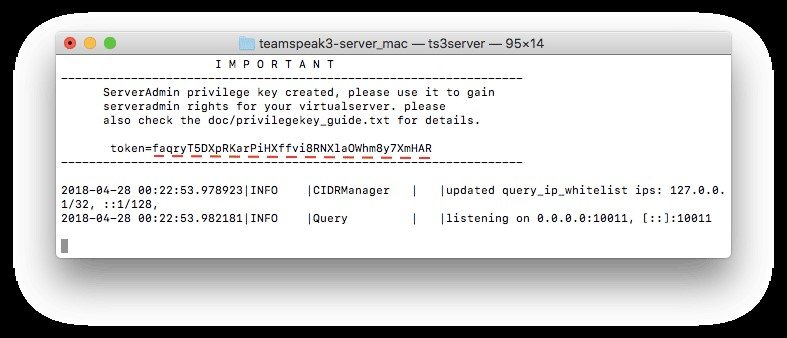
Here are some of the steps you can follow to setup TeamSpeak on a virtual server running Ubuntu 16.04
apt-get update && apt-get upgrade
adduser –disabled-login teamspeak
cd /home/teamspeak
tar xvf teamspeak3-server_linux_amd64-3.12.1.tar.bz2
You will see all the components inside teamspeak3-server_linux_amd64 directory. Move everything to the home/teamspeak and remove the download archive by running this command
cd teamspeak3-server_linux_amd64 && mv * /home/teamspeak && cd .. && rm -rf teamspeak3-server_linux_amd64-3.12.1.tar.bz2
touch /home/teamspeak/.ts3server_license_accepted
sudo nano /lib/systemd/system/teamspeak.service
Here is what the file might look like
[Unit]
Description=TeamSpeak 3 Server
After=network.target
[Service]
WorkingDirectory=/home/teamspeak/
User=teamspeak
Group=teamspeak
Type=forking
ExecStart=/home/teamspeak/ts3server_startscript.sh start inifile=ts3server.ini
ExecStop=/home/teamspeak/ts3server_startscript.sh stop
PIDFile=/home/teamspeak/ts3server.pid
RestartSec=15
Restart=always
[Install]
WantedBy=multi-user.target
systemctl enable teamspeak.service
systemctl start teamspeak.service
systemctl | grep teamspeak.service
service teamspeak status
cat /home/teamspeak/logs/ts3server_*
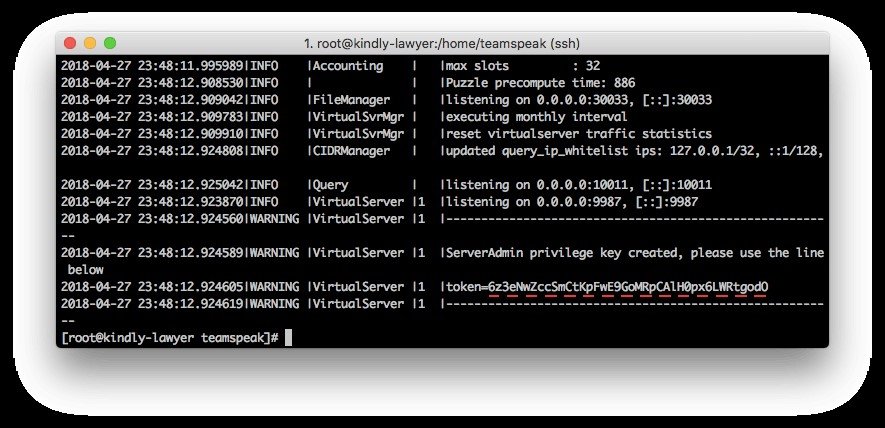
Which method do you use to set up a TeamSpeak dedicated server on different operating systems? Let us know in the comments section below.
Enter your email to receive the latest news, updates and offers from HostNoc.
