Blogs
Home / Blog

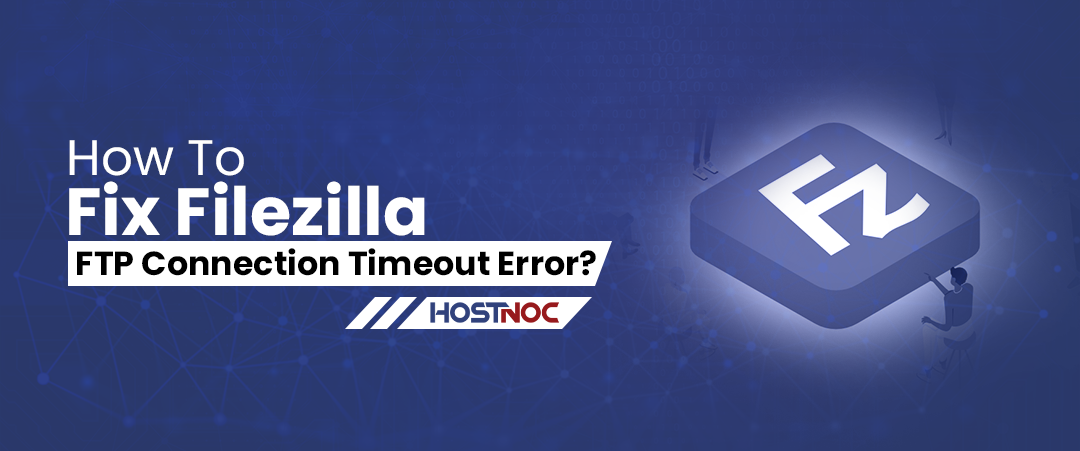
According to WordPress statistics, WordPress is the most popular content management system in the world with 65.2% market share. To give you some perspective, WordPress powers 43.3% of all websites. This means that more than 455 million websites use WordPress. That number grows by 2 million every year. 1.1 million new domains have been registered with WordPress in the last six months.
Your website’s domain name can have a profound impact on your search engine rankings. That is why it is imperative for businesses to exercise caution when choosing a domain name for their website. You might experience some ups and downs in your search engine rankings when you try to Move WordPress Website to a new domain but you can take some steps to minimize the impact on search rankings.
This article will help you move WordPress website to a new domain name without negatively impacting SEO.
Here is a step by step process you can follow to move WordPress website to a new domain name without negatively impacting SEO.
The first step is to take a backup of your website. This enables you to configure the redirects correctly from your old domain to your new domain. You can use a WordPress plugin like Duplicator, which makes it easier for you to take a backup of your website. It is free to use and can help you with migration and backup. When you activate the WordPress plugin, the duplicator menu will start appearing in your WordPress dashboard.
Click on the one click download button to start downloading the file to your computer.
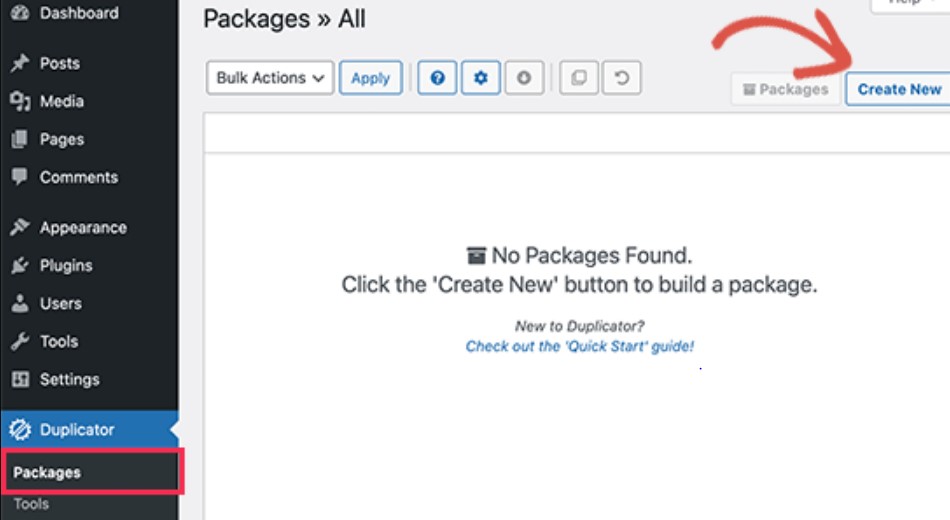
The archive contains the full package from WordPress themes to WordPress plugins to permalink settings along with other files created by WordPress plugins. Run the installer script, which is a PHP file. This will launch the WordPress migration process by unzipping the archive file.
Before you migrate your WordPress site to a new domain, you will have to first create a SQL database for your new domain. If you already have a database, you can skip this step.
To create a new database,
Now it is time to upload the website backup files to your new domain. Here is how to do it.
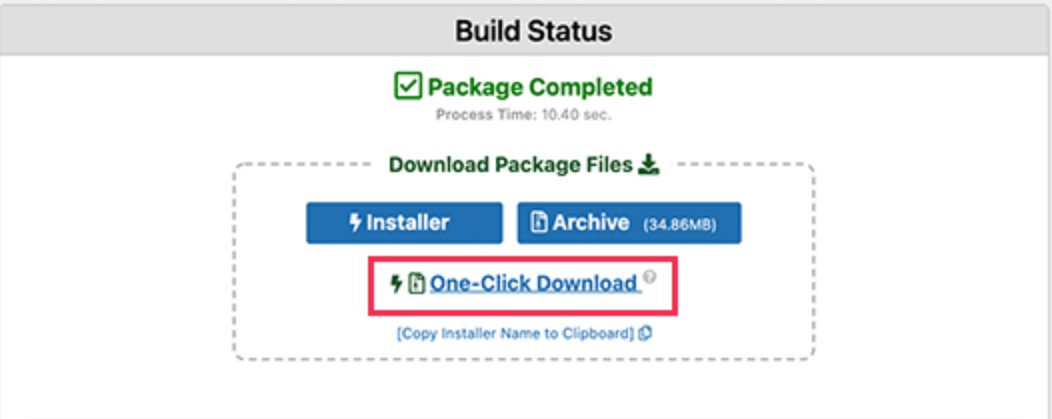
301 redirects play a crucial role in SEO as it redirects both the search engines and website visitors to your new domain. If you have configured 301 redirects properly, your website visitors won’t have to see the dreaded 404 page not found error and instead will be redirected automatically to the new domain. For 301 redirects to work, you will have to keep your old WordPress active too.
Here is a step by step process of setting up 301 redirects.
#Options +FollowSymLinks
RewriteEngine on
Unchanged: RewriteRule ^(.*)$ http://www.newsite.com/$1 [R=301,L]
Visit your old domain to see whether it is redirecting automatically or not. If it does, it means that redirection is set up properly and if it does not, then it means that server does not support redirection rules. Get in touch with your web hosting provider and ask them to enable RewriteEngine.
Read more: What is an Unstoppable Domains and Why You Should Use Them?
Congratulations! You have successfully moved WordPress to a new domain but your job is not done yet. Now, you will have to inform Google and other search engines about this address change. Ensure that both your new and old domains are added to Google Search Console under two different properties.
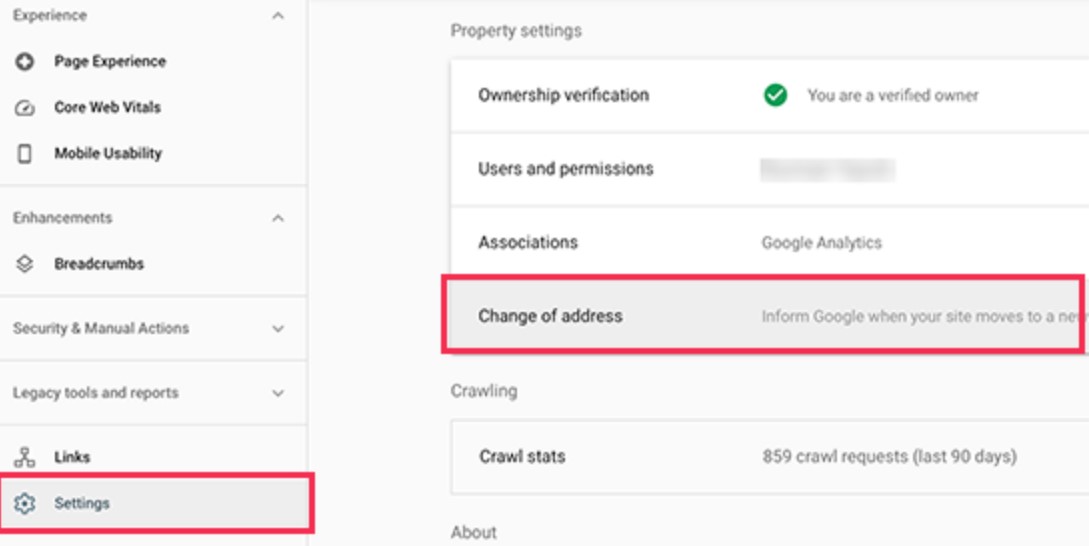
You should not solely rely on 301 redirect to tell the user about migration. Instead, you should announce the migration publicly through a blog post or pop up banner on your website. You can also create social media posts and promote it across your social media channels. Similarly, you can also make your users aware of these changes through email newsletters and push notifications. This will let your website visitors know that you have migrated to a new domain.
Did this tutorial help you in moving your WordPress website to a new domain without hampering your SEO performance? Share your feedback with us in the comments section below.
Enter your email to receive the latest news, updates and offers from HostNoc.
