Blogs
Home / Blog
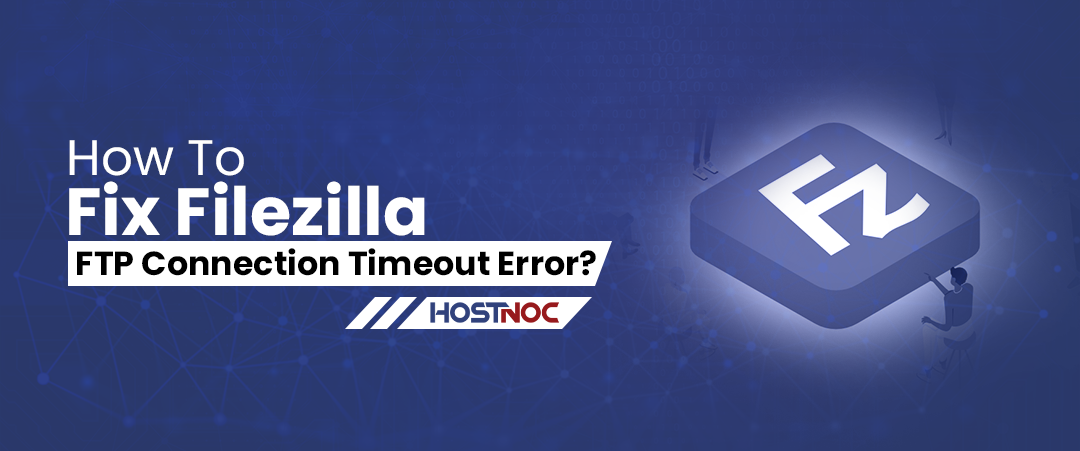
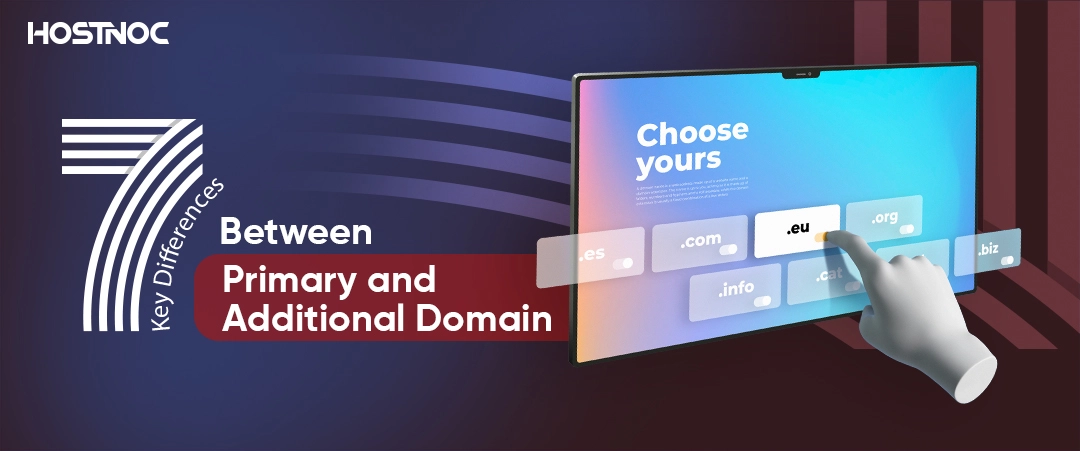
WordPress is one of the most popular content management systems (CMS) in the world, empowering millions of websites. However, like any other software, WordPress is not immune to errors, and one common issue users may encounter is the “403 Forbidden” error. This error can be frustrating for website owners, but understanding its causes and implementing the right solutions can help resolve the issue quickly.
The 403 Forbidden error is an HTTP status code indicating that the server understands the request made by the client (browser), but it refuses to authorize it. In the context of WordPress, this error typically occurs when a user or a web browser attempts to access a resource for which they don’t have the necessary permissions.
Here are some of the common reasons why WordPress 403 forbidden errors occur in the first place.
WordPress relies on specific file and directory permissions to operate correctly. Incorrectly set file or directory permissions can lead to a 403 Forbidden error. The recommended file permission for most WordPress installations is 755 for directories and 644 for files.
The .htaccess file is a crucial configuration file for WordPress. If it becomes corrupted or contains incorrect directives, it can trigger a 403 Forbidden error. This may happen during plugin installations, theme updates, or other site modifications.
Incorrect URL configurations in the WordPress settings or server settings can result in the 403 Forbidden error. It is essential to ensure that the WordPress Address (URL) and Site Address (URL) in the WordPress settings match the actual website URL.
Security plugins or server firewalls may sometimes misinterpret certain actions as malicious and block access, leading to a 403 Forbidden error. Configuring security plugins or firewall settings correctly can resolve this issue.
Server misconfigurations, such as restrictive server settings or conflicting server modules, can also trigger the 403 Forbidden error. Examining server logs and configurations can help identify and rectify these issues.
Read more: Dedicated Servers
In some cases, server administrators or security plugins may block specific IP addresses due to suspicious activity. Check if your IP address is not mistakenly blacklisted.
Here is a step by step process you can use to fix WordPress 403 forbidden errors.
Use a file transfer protocol client or file manager provided by your hosting provider to verify and correct file and directory permissions. Ensure that directories have a permission setting of 755, and files have a permission setting of 644.
If the issue is related to the .htaccess file, you can create a backup and then try restoring the default WordPress .htaccess file.You can also regenerate the .htaccess file by saving the permalink settings in the WordPress admin dashboard.
Confirm that the WordPress Address (URL) and Site Address (URL) in the WordPress settings match the actual URL of your website.Make corrections if needed, and save the changes.
Disable security plugins temporarily and check if the 403 error persists. If so, investigate the plugin settings and adjust them accordingly. Similarly, review server firewall settings for any IP or content blocking rules.
Examine server logs for any error messages or clues about the 403 Forbidden issue. If you are not comfortable doing this yourself, contact your hosting provider’s support team for assistance.
If your IP address is blocked, contact your hosting provider to resolve the issue. They can help you remove the block and prevent future occurrences.
Encountering a WordPress 403 Forbidden error can be a frustrating experience, but with a systematic approach to troubleshooting, most issues can be identified and resolved. the common causes and implementing the appropriate solutions, whether related to file permissions, .htaccess configuration, URL settings, security plugins, server configurations, or IP blocking, will help you get your WordPress website back on track.
Regular backups and staying informed about best practices for website maintenance can also prevent such issues from occurring in the future. If the problem persists, seeking assistance from your hosting provider or a qualified WordPress developer may be necessary to ensure a quick and accurate resolution.
Did this article help you in knowing everything you need to know about WordPress 403 forbidden error? Share your feedback with us in the comments section below.
Enter your email to receive the latest news, updates and offers from HostNoc.
